If you missed Part 1 on how to create a Facebook Business page, click here.
Now that you have created your Facebook Business page, it’s time to customise and add collaborators.
Create a custom username for your Facebook page
Each Facebook page when created receives a unique identifier in its URL with a string of numbers. Something similar to this: https://www.facebook.com/yourcompanyname-1973179676081515
The URL often does not make sense and is hard to remember.
To make it easier for people to find your business or to tag it on Facebook, you should customise the URL and try to match is as close as the name of your business. Your Facebook page may also appear in Google search engines, so choose your Facebook URL carefully.
To customise the URL, click on “Create Page @username” below the profile picture and enter the desired URL in the box.
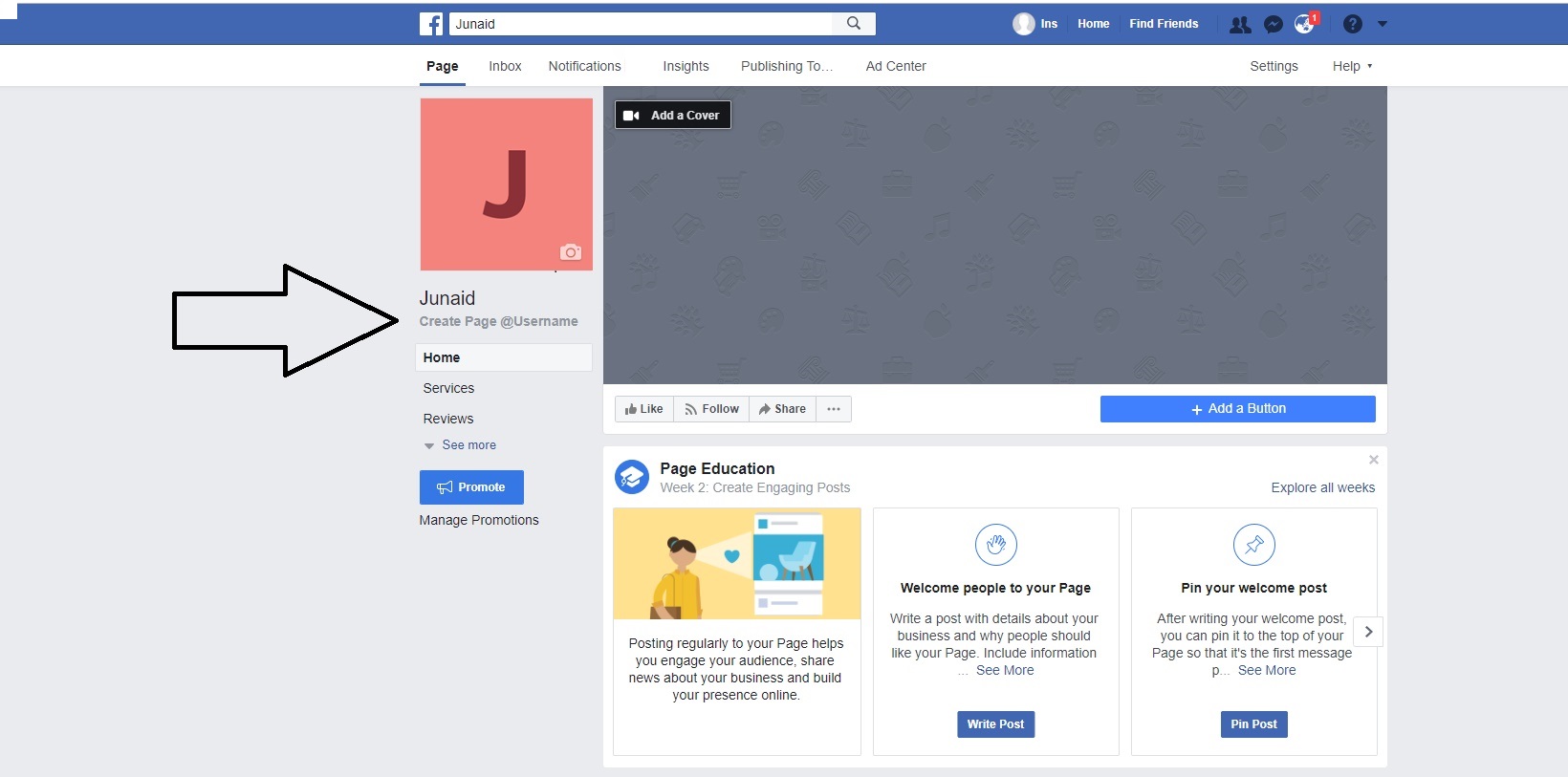
This is our unique URL for our Asia Advisers Network page: https://www.facebook.com/AdvisersNetwork
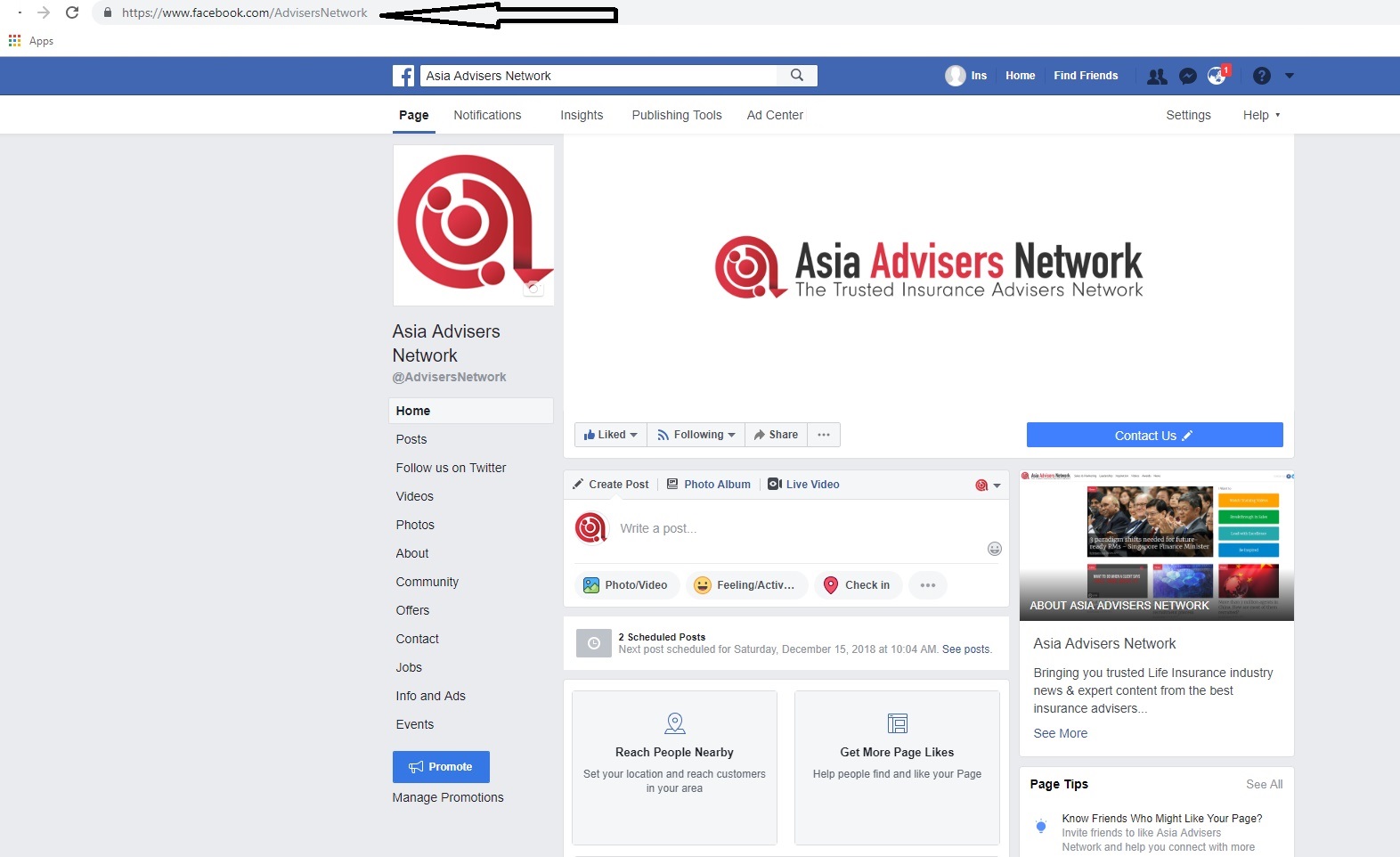
Add additional business details
You should also add other important details of your business like Business website, street address, phone number, contact email, operating hours and more to your Facebook page. You can update it by clicking “Settings” and “Page info”.
These details will appear in the “About” section and is one of the first things visitors see upon landing on a Facebook page, so updating this section to include key information about your brand is important for the overall appearance, quality and understanding of the page. You can add even more information, such as your business’ story, awards, menu, etc.
This is how we have done it for Asia Advisers Network.
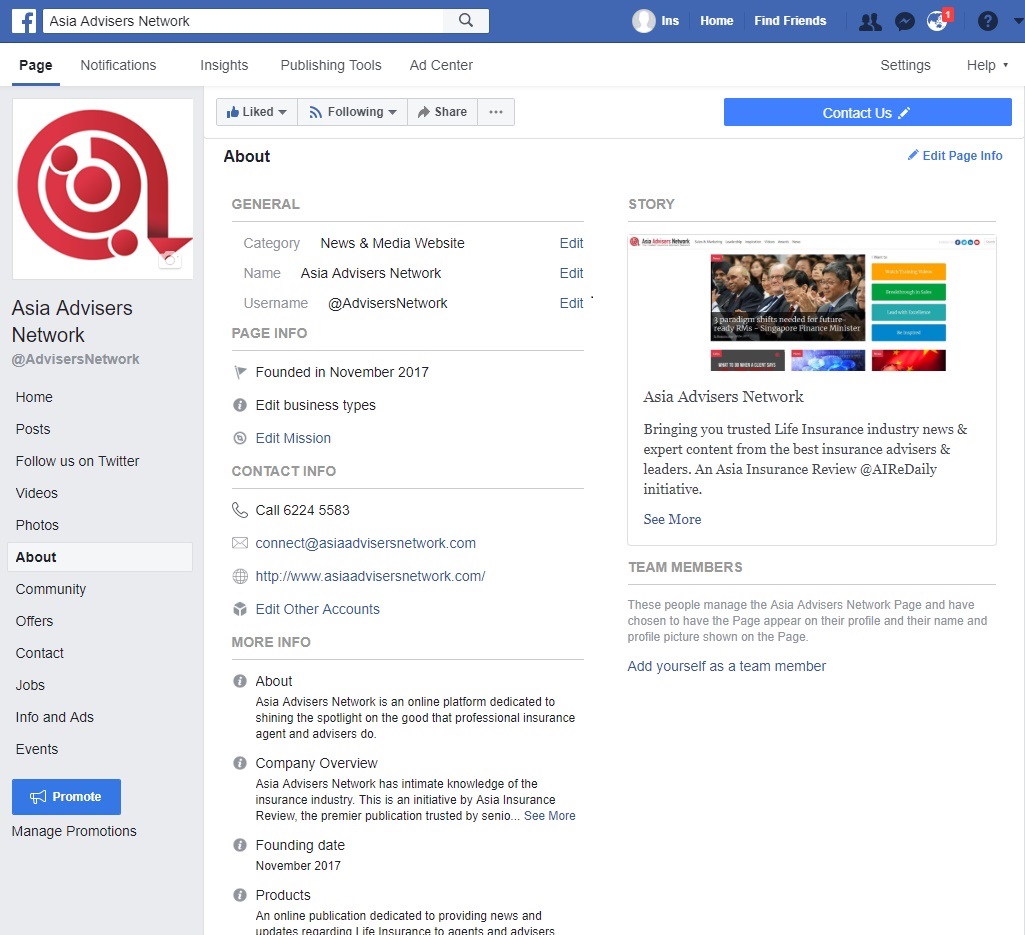
Customise your page
Facebook allows you to customise your Page even further in the form of ready-made templates.
Templates are an extremely useful way of optimising your Facebook Page to achieve your business’s digital goals. You can choose a template with default buttons and tabs designed to help your page.
There are various templates like business, services, venues, non-profit, shopping, video page, restaurants and cafes but for an insurance agency, services or business template is the most suited option.
Tabs on the other hand are essentially different sections of your Page, such as your posts, your photos, videos, services, reviews of your business, etc. You can decide which tabs you want and their order on your Page.
For Asia Advisers Network, we selected business template.
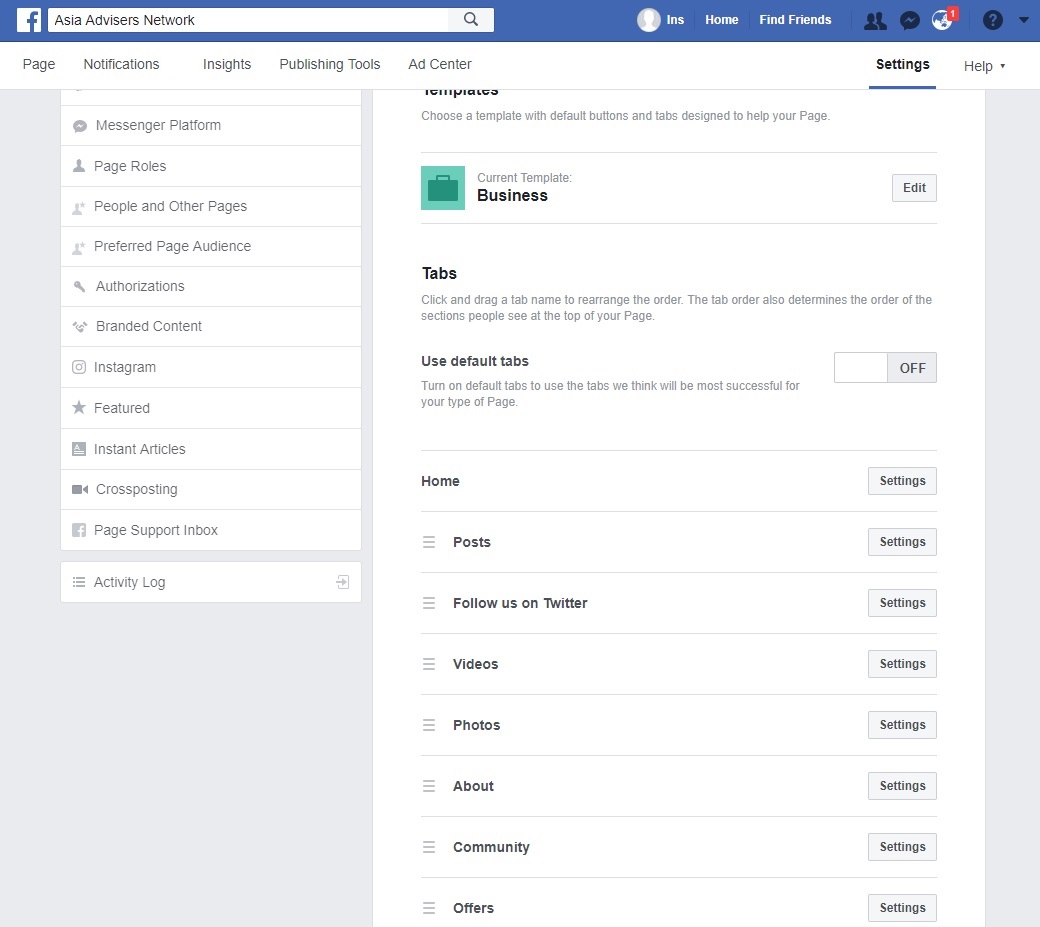
Add collaborators to your page
You do not have to do everything alone. You can also share the duties with your team by providing access to various page roles.
There are 6 different types of roles for people who manage Pages. When you create a Page, you automatically become the Page's admin, which means only you can change how the Page looks and publish as the Page. Only an admin can assign roles and change others' roles.
The table below outlines the 6 Page roles.
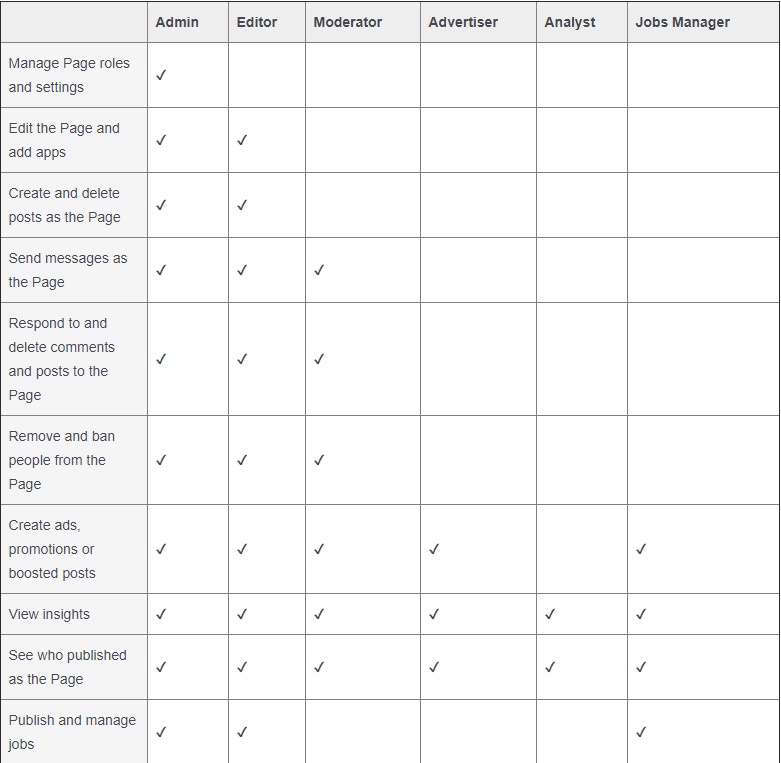
As an admin, to assign someone a role in your team,
1. Click Settings at the top of your Page.
2. Click Page Roles in the left column.
3. Type a name or email in the box and select the person from the list that appears.
4. Click Editor to select a role from the dropdown menu.
5. Click Add and enter your password to confirm.
Keep in mind that if you're not friends with the person you're adding, they'll have to accept your invite before they can start helping you manage your Page.
Add a call-to-action Button
Designed to bring a business’s most important objective to the forefront of its Facebook presence, call-to-action buttons link to any destination on or off Facebook that aligns with a business’s goals. It is a great opportunity to get your Page visitors to take an action, such as sending you a message or learning more about your business.
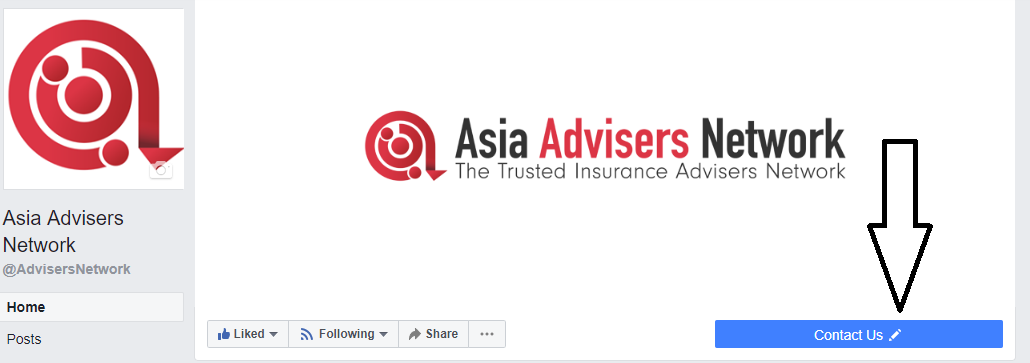
To add a call-to-action button to your Page, you'll need to be an admin, editor, moderator or advertiser.
There are 6 call-to-actions buttons to choose from. But for an insurance agency, the most suited call-to-action will be the contact button. You can then select the option of sending email, sending message, calling, signing up etc.
To add a call-to-action button to your Page:
1. Click + Add a Button below your Page's cover photo.
2. Select a button from the dropdown menu and follow the on-screen instructions.
3. Click Finish.
Next Article: What, when and how much to post on Facebook.
Take your mind off stress and read these instead:
Marking Asia Advisers Network's first milestone
The Best of Asia Advisers Network
Yesterday, Today and Tomorrow
For the full suite of stories and updates, always check in to our Facebook / LinkedIn. Click the following if you want to improve your sales, learn how to be a better leader, or you just need some motivation to kick start your engine.
Do you have a new product or programme to share? Or perhaps you are keen to explore any collaborations with us or our partners? Reach out to us at Connect@AsiaAdvisersNetwork.com